Project Settings
The Project Settings allow you to configure various aspects of your project including basic information, privacy settings, and branding options.
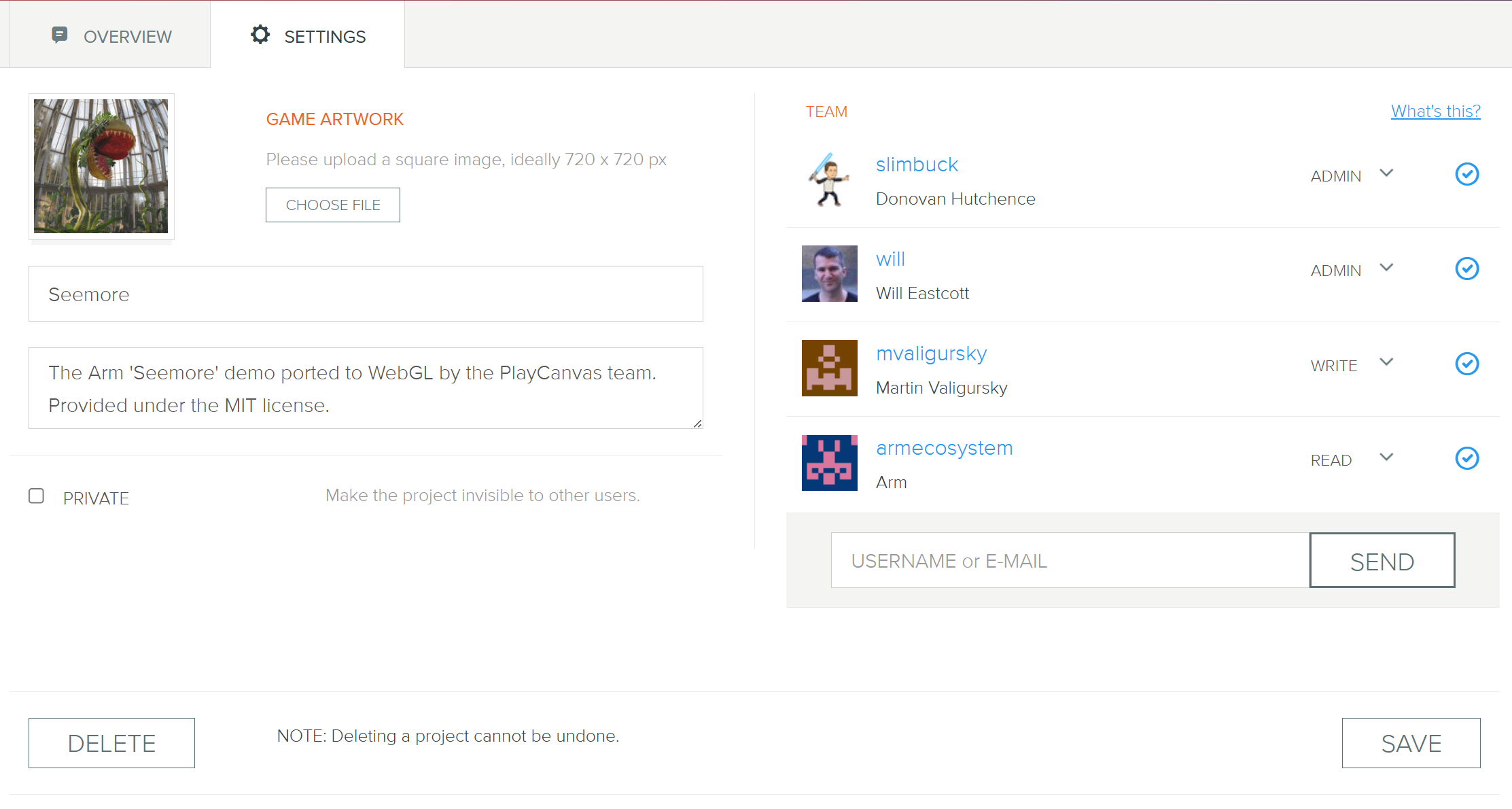
Accessing Project Settings
To access your project settings:
- Open your project dashboard
- Navigate to the SETTINGS tab
Project Information
Game Artwork
Assign a square 720x720 pixel image to represent your project. This image is used for:
- Project thumbnails in the dashboard
- Published game representations
- Social media sharing (Twitter, Facebook, etc.)
- PlayCanvas.com project listings
Requirements:
- Square aspect ratio (720x720 recommended)
- High quality and visually appealing
- Represents your project accurately
- Clear and readable at small sizes
If you want your project to be featured on playcanvas.com, you must add a project image.
Project Name
Currently, it is not possible to change the project name after creation. Choose your project name carefully when creating a new project.
Project Description
You can update your project description at any time. A good description should:
- Clearly explain what your project is about
- Include relevant keywords for discoverability
- Mention the target audience or platform
- Highlight unique features or selling points
When your project is shared to X or Facebook from playcanv.as, your project description is used for the text of the post.
Project Visibility
PlayCanvas Editor projects can either be public or private.
Only users with premium accounts can create and access private projects.
Public vs Private Projects
| Feature | Public Projects | Private Projects |
|---|---|---|
| Visibility | Visible to all PlayCanvas users | Only visible to project team members |
| Discovery | Can be discovered and forked by others | Cannot be discovered or forked |
| Listings | Appear in public project listings | Excluded from public listings |
| Cost | Free for all users | Require premium account subscription |
| Best For | Portfolio pieces and open-source projects | Commercial projects and confidential work |
Changing Project Visibility
To change your project's privacy:
- Go to Project Settings
- Toggle the "Private" setting
- Confirm the change by hitting SAVE