Asset Import Settings
Controls default behavior for imported assets.
note
These settings affect only you and are global for the whole project.
Navigate to the ASSET IMPORT section and expand the panel:
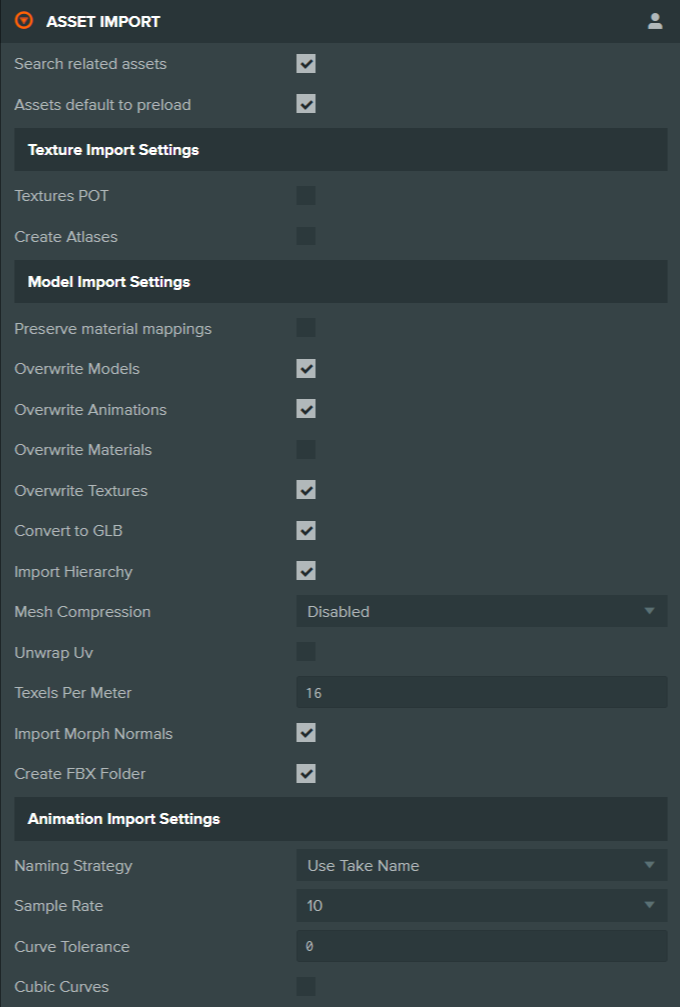
Here is a breakdown of the available settings:
General
| Setting | Description |
|---|---|
| Search related assets | If enabled, importing a source asset updates related target assets wherever they are located. If disabled, assets are updated only when in the same folder; otherwise, new assets are created. |
| Assets default to preload | Creates new assets with the preload option enabled. Script assets are always created with preload enabled. |
Texture Import
| Setting | Description |
|---|---|
| Textures POT | When a texture is imported, it will be resized to the nearest power-of-two resolution. |
| Create Atlases | If enabled, imported textures are converted to Texture Atlas assets instead of Texture assets. |
Model Import
| Setting | Description |
|---|---|
| Preserve material mappings | If enabled, when reimporting an existing source model, the Editor attempts to preserve existing user-defined material mappings. |
| Overwrite Models | When a model is imported, overwrites any previously imported model asset. |
| Overwrite Animations | When a model is imported, overwrites previously imported animation assets. |
| Overwrite Materials | When a model is imported, overwrites previously imported material assets. |
| Overwrite Textures | When a model is imported, overwrites previously imported texture assets. |
| Convert to GLB | Create model assets in GLB format. |
| Import Hierarchy | Generates a template asset when importing 3D assets (FBX, etc.). The template asset contains the full entity hierarchy from the imported file. |
| Mesh Compression | Specify the mesh compression to apply to imported models. |
| Unwrap UV | Generates a set of unwrapped UV coordinates. |
| Texels Per Meter | Specifies the number of texels per meter when UV unwrapping is enabled. Default: 16. |
| Import Morph Normals | Imports morph target normals when importing a model. Disable this if morph target normals look incorrect. |
| Create FBX Folder | Creates a new folder in the current directory when importing an FBX file to store the imported FBX contents. |
Animation Import
| Setting | Description |
|---|---|
| Naming Strategy | Choose the naming strategy for imported animations:
|
| Sample Rate | The rate at which to sample animation curves (samples per second). Specify 0 to disable sampling and use input keys instead. |
| Curve Tolerance | The tolerance used when optimizing linear animation curve segments. Specify 0 to disable curve optimization. |
| Cubic Curves | Output cubic curves when they are encountered. Disable to convert all curves to linear segments. |