Input Sources
An XrInputSource represents an input mechanism that allows the user to interact with a virtual world. Those include but are not limited to handheld controllers, optically tracked hands, gaze-based input methods, and touch screens. However, an input source is not explicitly associated with traditional gamepads, mice or keyboards.

Accessing Input Sources
A list of input sources is available on the XrInput manager which is created by the XrManager:
const inputSources = app.xr.input.inputSources;
for (let i = 0; i < inputSources.length; i++) {
// iterate through available input sources
}
Input sources can be added and removed dynamically. This can be done by connecting physical devices or by switching input devices via the underlying platform.
Some input sources are transient and have a short lifespan during their primary action. Examples are:
- Touch screen tap in AR session on mobile.
- Gaze + pinch interaction used on devices with eye tracking, such as Apple Vision Pro.
- Gaze VR interaction that is common for simple VR devices.
It is best to subscribe to add and remove events and then create their visual representation if needed:
app.xr.input.on('add', (inputSource) => {
// input source has been added
inputSource.once('remove', () => {
// know when input source has been removed
});
});
Primary Action (select)
Each input source can have a primary action select. For controllers, it is a primary button/trigger. For the touch-screen, it is a tap. For hands, it is a pinch of thumb and index fingers. There are also selectstart and selectend events which you can subscribe to as follows:
inputSource.on('select', () => {
// primary action
});
Or through the input manager:
app.xr.input.on('select', (inputSource) => {
// primary action
});
Ray
Each input source has a ray which has an origin where it points from and a direction in which it is pointing. A ray is transformed into world space. Some examples of input sources might be, but are not limited to:
- Controllers (e.g. Meta Quest Touch), will have a ray originating from the tip of the handheld device and the direction is based on the rotation of the device.
- Hands have a ray that originates from a point between the thumb and index tips and points forward. If the underlying system does not provide a ray for hands, the PlayCanvas engine will emulate it. So all hands should have a ray.
- Screen-based input. This might be available on mobile devices (mono screen) in AR session types, where the user can interact with the virtual world via a touch screen.
- Gaze-based input, such as a mobile phone is inserted into a Google Cardboard style device. It will have an input source with
targetRayModeset topc.XRTARGETRAY_GAZE, and will originate from the viewer's position and point straight where the user is facing.
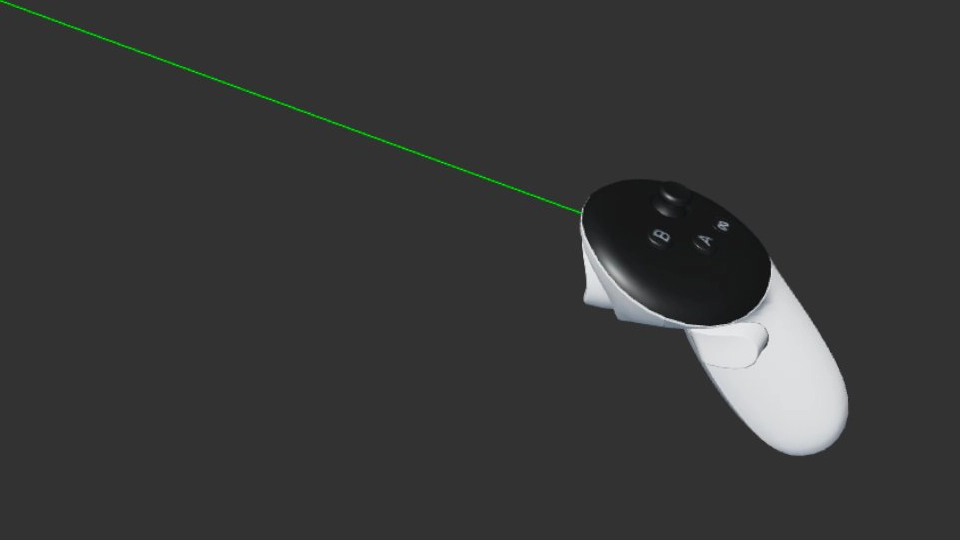
You can check the type of the target ray:
switch (inputSource.targetRayMode) {
case pc.XRTARGETRAY_SCREEN:
// screen-based interaction, such as touch-screen on mobile in AR mode
break;
case pc.XRTARGETRAY_POINTER:
// pointer-based, such as hand-held controllers or hands
break;
case pc.XRTARGETRAY_GAZE:
// gaze-based, that is based on viewer device orientation and position
break;
}
Here is an example illustrating how to check whether a ray has intersected with the bounding box of a mesh:
// set ray with input source data
ray.set(inputSource.getOrigin(), inputSource.getDirection());
// check if mesh bounding box intersects with ray
if (meshInstance.aabb.intersectsRay(ray)) {
// input source is pointing at a mesh
}
Grip
Some input sources are associated with a physical handheld device, such as a Meta Quest Touch, and can have position and rotation. Their position and rotation are provided in world space.
This can be used to render a virtual controller that matches real-world controller position and rotation.
if (inputSource.grip) {
// can render device model
// position and rotate associated entity with model
entity.setPosition(inputSource.getPosition());
entity.setRotation(inputSource.getRotation());
}
GamePad
If the platform supports the WebXR Gamepads Module, then an input source might have an associated GamePad object with it, which provides access to its buttons, triggers, axes and other input hardware states:
const gamepad = inputSource.gamepad;
if (gamepad) {
if (gamepad.buttons[0] && gamepad.buttons[0].pressed) {
// user pressed a button on a gamepad
}
}
Hands
Check out the dedicated page for Hand Tracking.
Profiles
Each input source might have a list of strings describing a type of input source, which is described in a profile registry. Based on this, you can figure out what type of model to render for a handheld device or what capabilities it might have. Additionally, the profile registry lists gamepad mapping details, such as buttons and axes.
if (inputSource.profiles.includes('oculus-touch-v2')) {
// it is an Oculus Touch™ handheld device
}
UI
UI elements such as 3D screens, buttons, scroll views, and other components work well with input sources. Events such as click will trigger regardless of input type: mouse, touch, or XR input source.
By default, all input source rays will be used to check for interaction with UI components, but you can disable this using a flag:
inputSource.elementInput = false;
You can also access a UI entity with which an input source has interacted:
const entity = inputSource.elementEntity;
if (entity) {
// a specific entity that the input source has interacted with
}
It is also possible to subscribe to ButtonComponent select events, that are fired only by XR input sources, similar to specific mouse or touch events:
entity.button.on('selectstart', (evt) => {
// this button is selected by evt.inputSource
});