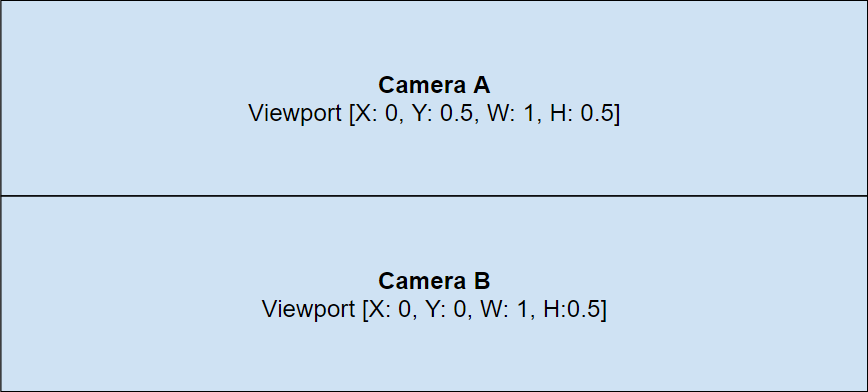Cameras
Cameras are responsible for rendering a scene to the screen. You need at least one camera in your scene to see anything. When you create a new scene in PlayCanvas, it is automatically populated with a single camera (along with a directional light).
Creating a Camera
In the Editor's 3D View, an unselected camera is represented with the following icon:
To create a new camera, simply create a new entity and add a camera component to it. For convenience, the Editor menu has an item that does this in a single step:
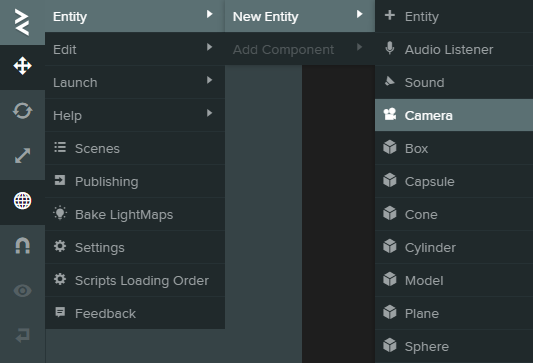
Orthographic vs Perspective Projection
Cameras can have one of two types of projection: orthographic or perspective. Orthographic cameras define a parallel projection and are often used for 2D or isometric games.

More commonly used is the perspective projection. It more closely mimics how our eyes or cameras work.

Controlling the Viewport
By default, a camera will render to the full width and height of its render target. However, there are circumstances where you might want to change this behavior. For example, perhaps you are writing a game that has a local multiplayer mode that requires split-screen rendering to show each player's viewpoint.
For 2-player horizontal split screen, you would create two cameras and configure their viewports as follows:
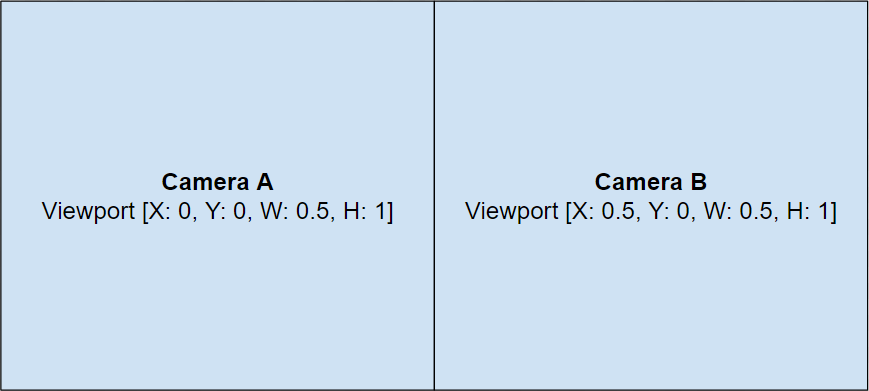
And for vertical split screen, you would configure the viewports as follows: