Publishing
SuperSplat provides two ways to share your splat scenes with the world:
- Publishing to SuperSplat - Host your splats on superspl.at for easy sharing
- Self-Hosting the SuperSplat Viewer - Export a standalone HTML viewer to host anywhere
Publishing to SuperSplat
The SuperSplat Editor allows you to publish your splat scenes to the web at https://superspl.at/.
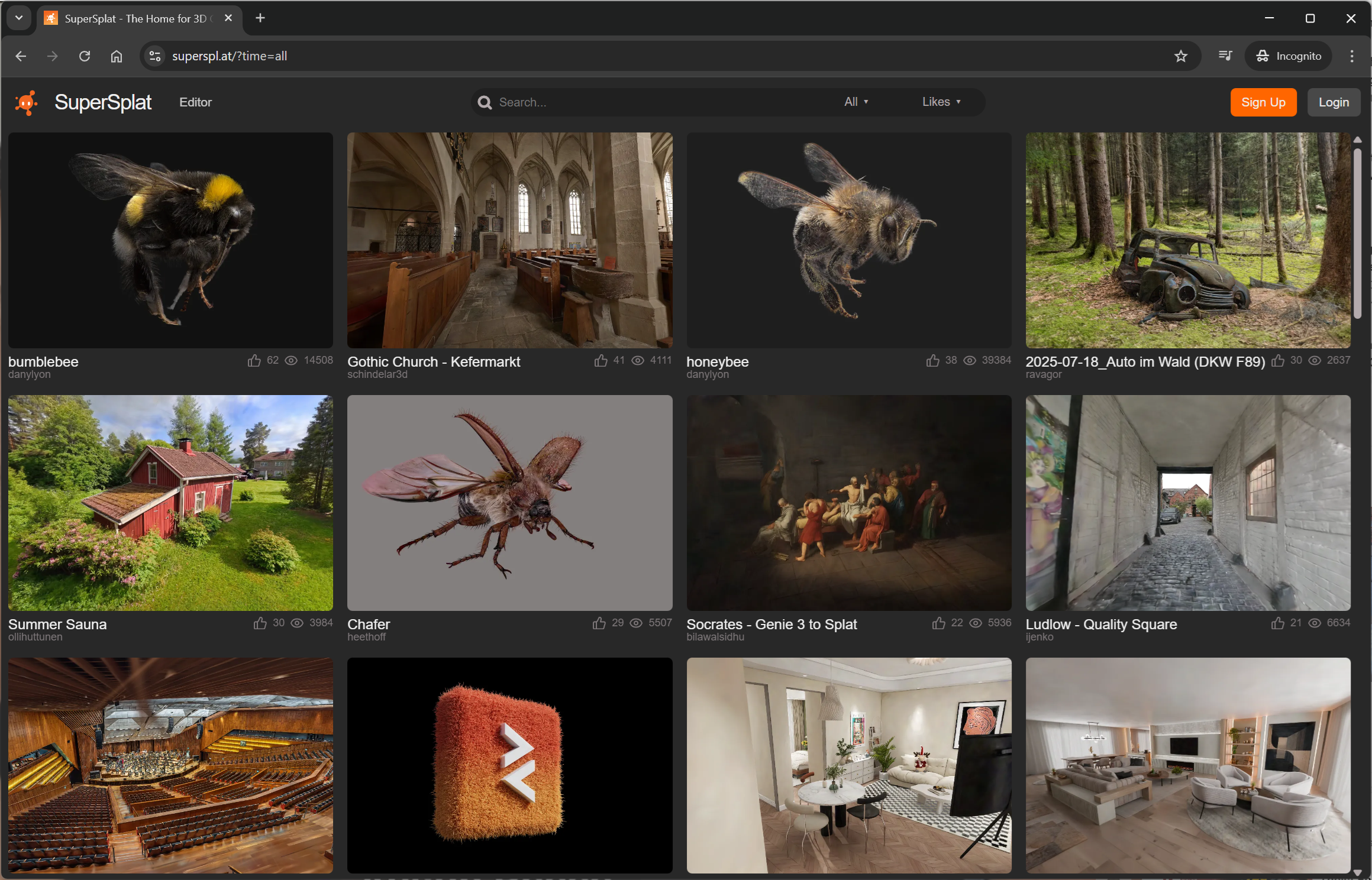
Ensuring you are Logged In
Publishing splats requires you to be logged in.
Before you begin, you must have created a PlayCanvas account and be logged in at playcanvas.com. You must then also log in at superspl.at (via the Login button in the top right). Verify you are logged in by checking that your account avatar is displayed in the top right of the page on superspl.at.
Publishing your Splats
To publish your splat:
-
Open the
Filemenu. -
Select
Publish. -
Fill out the options in the Publish dialog:
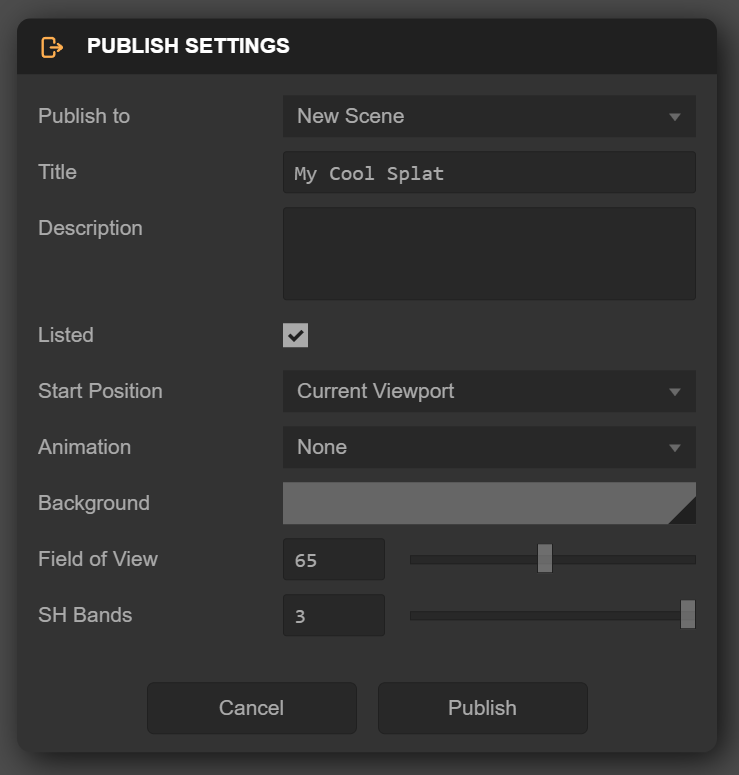
Option Description Publish to Select where to publish your scene. Choose New Scene (default) to publish a brand new scene on a new URL, or select one of your existing published scenes from the dropdown to overwrite it Title A short title that will appear below your splat's thumbnail once it is published Description A textual description of your splat that will be displayed under the splat on its viewer page Listed If checked, the splat will be returned in searches on the SuperSplat website. If unchecked, the splat will only be discoverable by anyone who has the link Start Position The starting position to use for the viewer's camera:
• Default: The viewer does its best to pick a suitable start point
• Current Viewport: Use the current camera position as set in the SuperSplat Editor's viewport
• 1st Camera Frame: Use the first camera's position as defined by the first frame of the TimelineAnimation The animation to apply to the viewer's camera:
• None: No animation
• Track: Animate the camera using keyframes set on the SuperSplat Editor's TimelineBackground The background color of the viewer Field of View The vertical field of view of the viewer's camera in degrees SH Bands The number of spherical harmonics bands to be written out to the published compressed PLY file -
Select
Publish.
It may take several minutes to compress your splat to SOG format during the publishing process, so be patient! ⏳
Once the publish process is complete, a modal dialog will show with the URL of your published splat. Copy it and share it with whoever you like.
Managing your Published Splats
After publishing splats to superspl.at, you can manage them by visiting your Manage page. From here, you can perform the following actions on each published splat:
| Action | Description |
|---|---|
| Edit Title | Update the splat's main title |
| Edit Description | Update the description shown on the splat's viewer page |
| List/Unlist | Toggle whether the splat appears in public searches on the SuperSplat website |
| Delete | Permanently remove the splat from superspl.at (this cannot be undone) |
Self-Hosting the SuperSplat Viewer
The viewer used on the SuperSplat website is open source and can be directly exported by the SuperSplat Editor should you wish to self-host your splat content. This viewer runs in any web browser with easy-to-use camera controls and even supports AR and VR visualization for devices that support WebXR.
Exporting the HTML Viewer
To export your splat as an HTML viewer:
- Open the
File>Exportsubmenu. - Select
Viewer App….
Export Options
The viewer export can be configured via several options:
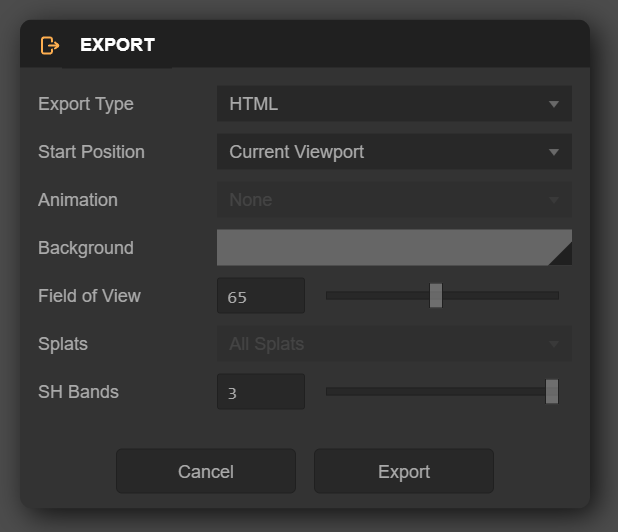
| Option | Description |
|---|---|
| Export Type | Controls the format of the exported viewer: • HTML: A single-page .html file where the splat is Base64 encoded and embedded directly into the file. Very convenient since everything is packed into a single file that can be double-clicked to run in your browser using the file:// protocol. However, the base64 encoding means it will be roughly 30% larger than the ZIP Package format, and browsers impose different limits on the maximum size (below 32MB should load everywhere, but above this you could encounter problems)• ZIP Package: A zip file containing the viewer .html file and a separate .compressed.ply containing the splat. Smaller, loads faster and guaranteed to load everywhere. However, it will only load over http://, so you will need to run a local web server (e.g. Node's serve or Python's SimpleHTTPServer) |
| Start Position | The starting position to use for the viewer's camera: • Default: The viewer does its best to pick a suitable start point • Current Viewport: Use the current camera position as set in the SuperSplat Editor's viewport • 1st Camera Frame: Use the first camera's position as defined by the first frame of the Timeline |
| Animation | The animation to apply to the viewer's camera: • None: No animation • Track: Animate the camera using keyframes set on the SuperSplat Editor's Timeline |
| Background | The background color of the viewer |
| Field of View | The vertical field of view of the viewer's camera in degrees |
| SH Bands | The number of spherical harmonics bands to be written out to the published compressed PLY file |
Web Hosting for the HTML Viewer
Once exported, you can host the HTML Viewer file somewhere to make it accessible. One easy option is to use GitHub Pages:
-
Create a new repository on GitHub.
-
Add the exported HTML file (and the
.compressed.plyfile if you exported the viewer as a ZIP package). -
Visit your repository's
Settingspage. SelectPageson the left. EnsureSourceis set toDeploy from a branchand setBranchtomainand hitSave. -
It will take a few moments for your viewer to be published. The URL will be in the form:
https://<github-username>.github.io/<repository-name>/<html-filename>