Editing Splats
Edit Modes
SuperSplat functions in one of two edit modes:
- Centers Mode
- Rings Mode
These modes affect how selections work and what you see in the viewport.
Centers Mode
In centers mode:
- Gaussians are overlaid with a blue dot at their center.
- Selections apply to all gaussian centers independent of their screen depth.
- Centers are colored depending on their selection state. By default, blue is used for unselected Gaussians and yellow for selected Gaussians.
- You can control the size that centers are rendered in the VIEW OPTIONS panel.
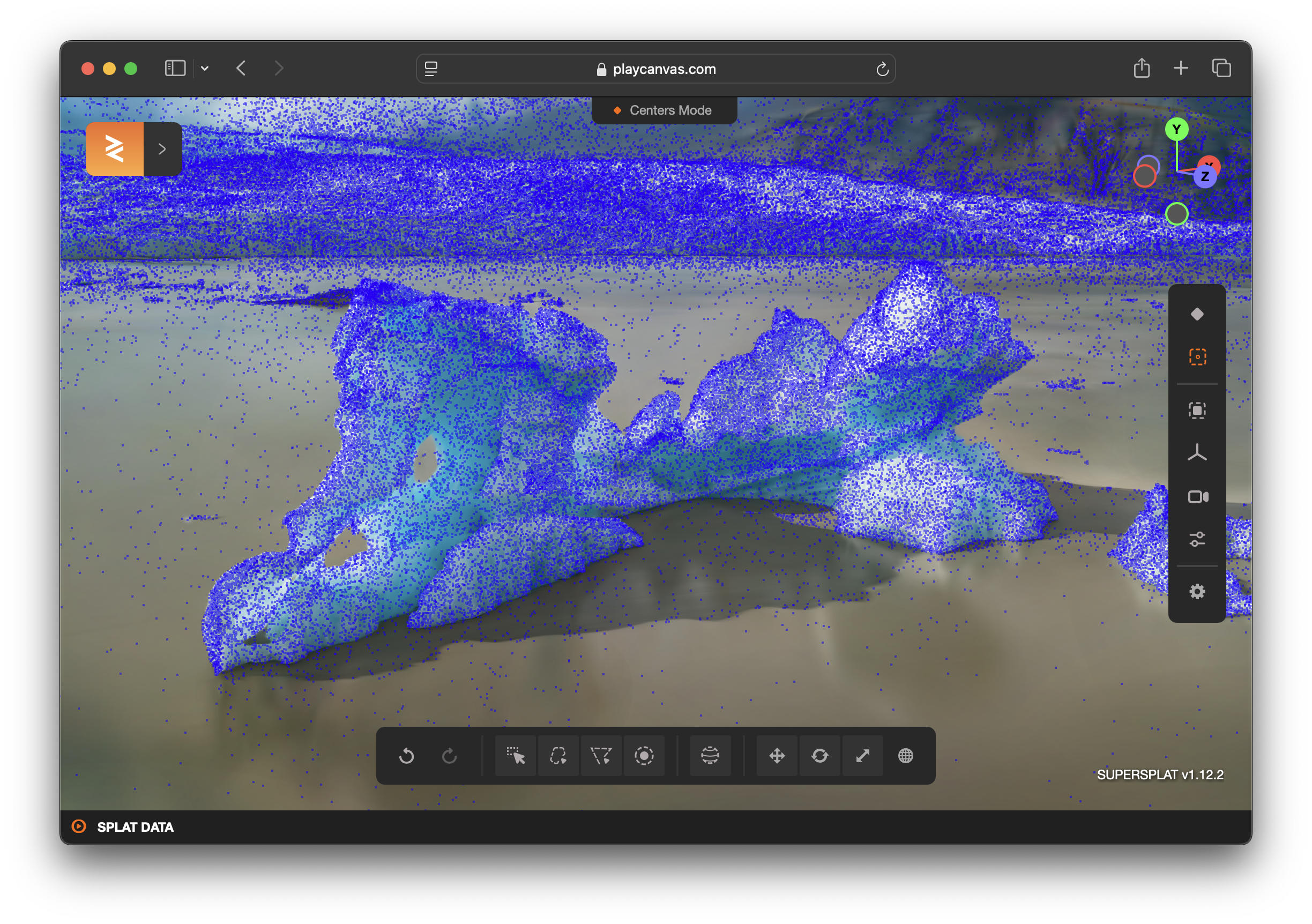
Rings Mode
In rings mode:
- Gaussians are overlaid with a ring at their outer boundary.
- Selections apply to the top-most layer of gaussian rings only.
- Selected Gaussians are colored yellow (by default).
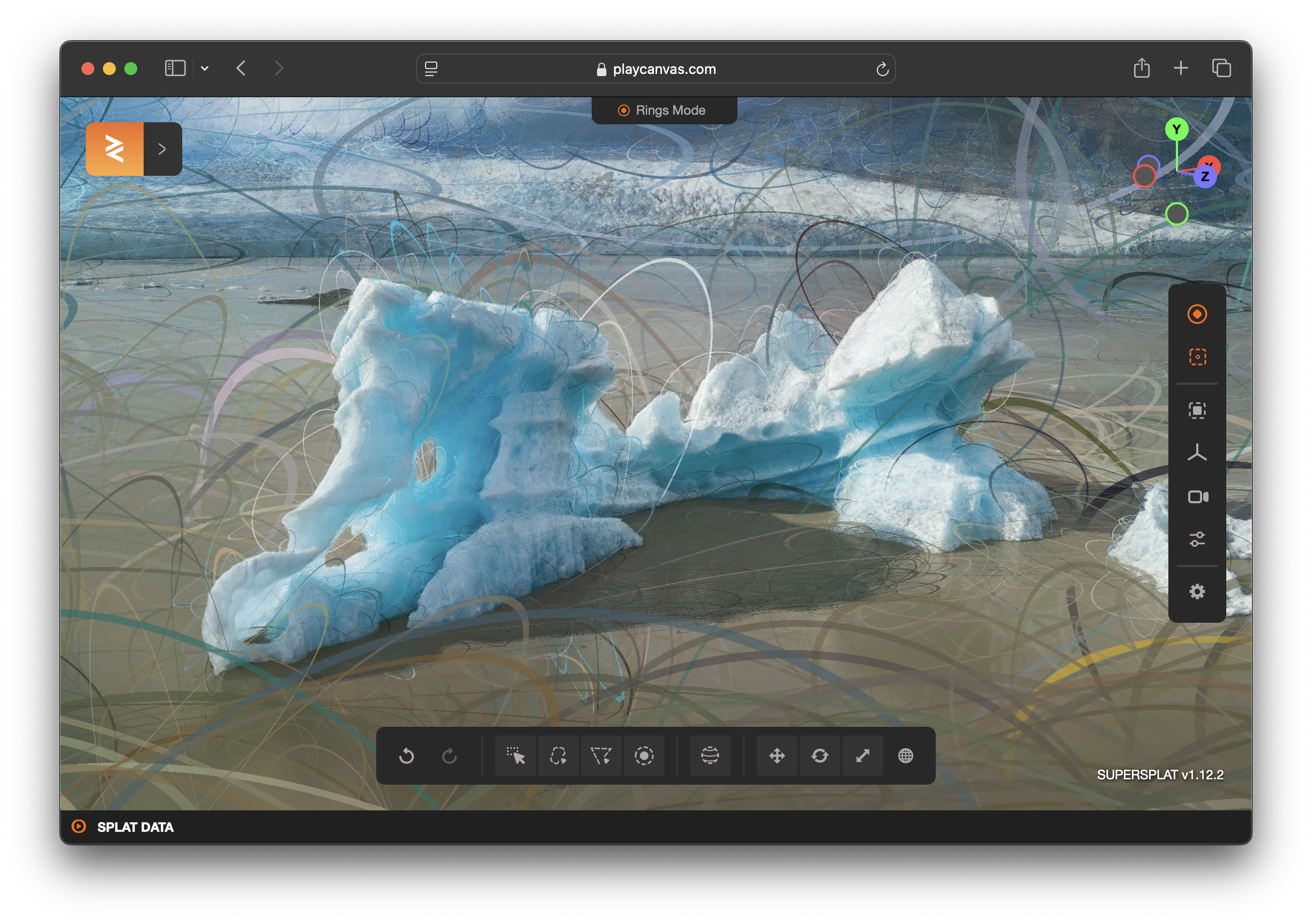
Disabling the Overlay
The mode overlay can be disabled entirely (using space bar shortcut), so neither dots nor rings are displayed.
However, please note that the selection behavior is still determined by the active mode.
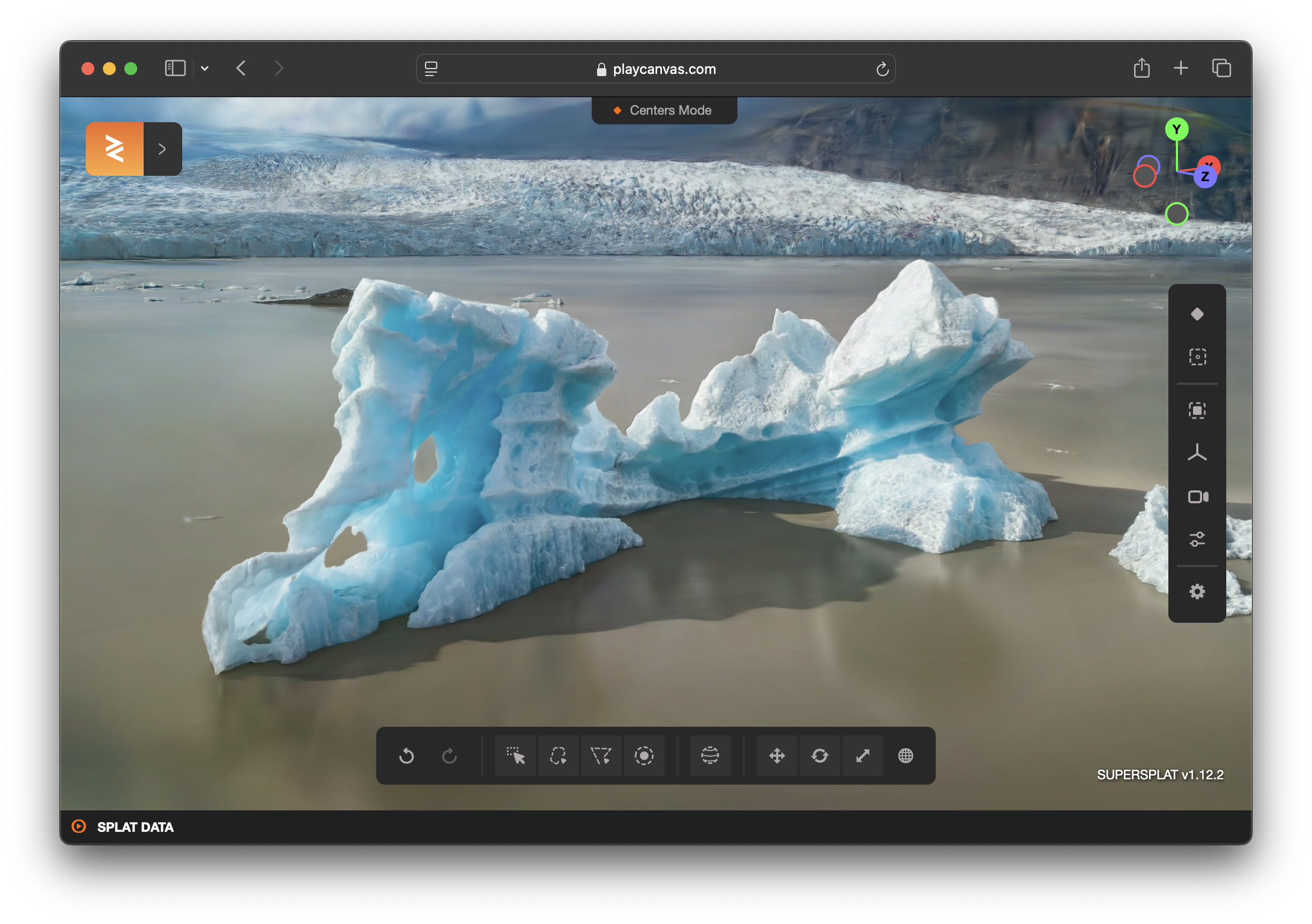
Selecting and Deleting Splats
Cropping splats or deleting unwanted Gaussians is a key function of SuperSplat. To help with this, there are 8 selection tools available:
| Tool | Description |
|---|---|
| Click to select a single splat, or click + drag to create a rectangular selection area. This is the default selection tool. | |
| Click and drag to draw a freeform shape. Splats within the shape's outline will be selected. This is a 2D screen-space selection tool. | |
| Click to place points that define the vertices of a polygon. Double-click to close the shape. Splats within the polygon will be selected. This is useful for precise selections with straight edges. | |
Click and drag to paint a selection using a circular brush. Adjust the brush size with the [ (decrease) and ] (increase) keys. Ideal for organic selection work. | |
| Click on the viewport to generate a 2D selection mask based on a flood fill algorithm. A threshold slider (0-1) controls the sensitivity of the flood fill. This tool is particularly useful for selecting and deleting stray Gaussians (also known as floaters) that appear isolated in the scene. | |
| Click on the viewport to select splats based on color similarity. A threshold slider (0-1) controls the sensitivity of the color matching. This tool is useful for selecting groups of splats that share similar colors. | |
| Creates a 3D spherical volume for volumetric selection. Double-click anywhere in the scene to position the sphere center. Use the translate gizmo to move the sphere, and adjust the radius value in the toolbar. Click Set to replace the current selection, Add to add to the selection, or Remove to subtract from the selection. | |
| Creates a 3D rectangular volume for volumetric selection. Double-click anywhere in the scene to position the box center. Use the translate gizmo to move the box, and adjust the dimensions (LenX, LenY, LenZ) in the toolbar. Click Set to replace the current selection, Add to add to the selection, or Remove to subtract from the selection. This is ideal for selecting splats within a specific region of 3D space. |
Selection Modifiers
All 2D selection tools (Picker, Lasso, Polygon, Brush, Flood, Eyedropper) support modifier keys to control how the selection is applied:
| Modifier | Action |
|---|---|
| None | Replace the current selection with the new selection |
| Shift | Add to the current selection |
| Ctrl / Cmd | Remove from the current selection |
The 3D selection tools (Sphere Select, Box Select) have Set, Add, and Remove buttons in their toolbar instead of using modifier keys.
Deleting Splats
Once you are happy with your selection, you can delete it with the Delete key.
Transforming Splats
SuperSplat can translate, rotate and scale splats. To do this, select a splat in the Scene Manager and activate one of the gizmos via the horizontal icon bar.
To achieve fine grain control over the transform of the selected splat, you can use the TRANSFORM panel (below the SCENE MANAGER panel).
To set the origin of the currently active gizmo, double click anywhere in the 3D view.
Measuring and Rescaling Splats
SuperSplat provides a measurement tool to help you measure distances within your splat scene and rescale it based on real-world measurements. This is accessible via the Measurement icon in the bottom toolbar.
To use the measurement tool:
- Click the Measurement icon in the bottom toolbar to activate the tool.
- Click in the Viewport to place the first marker.
- Click again to place the second marker.
- Click on either marker to activate the translation gizmo and tweak its location.
- The length between the two markers is displayed in a popup above the bottom toolbar.
To rescale the scene:
- Edit the length value in the popup to rescale the entire scene based on that modified length.
Keyboard shortcuts:
- Press
Deleteto remove the placed markers. - Press
Escapeto deactivate the Measurement tool.
Merging Splats
It is possible to merge multiple .ply files together and output a single, combined .ply file. Simply load any number of .ply files into Scene Manager, perform whatever transformations and edits you require, and then save the result via the File > Save menu item.