エンジン互換性
はじめに
Editorは、エンジンの主要な2つのリリースストリームをサポートしています。
- エンジン v1.x.x の最新リリース (Engine V1)
- これはWebGL1とWebGL2をサポートし、重要なバグ修正を受け取ります。新しい機能は追加されません。
- エンジン v2.x.x の最新リリース (Engine V2)
- これはWebGL2とWebGPUをサポートしますが、レンダリング用のWebGL1はサポートしません。新しい機能と修正の両方を受け取ります。
これらはいつでも自由に切り替えることができます。
Engine V1とV2間でのプロジェクトの切り替え
このプロセスには、Engine V1とV2間のEngine APIの違いに伴うスクリプトの移行と更新が含まれます。エンジンの変更に関するすべての詳細はこちらで確認できます。
これを開始するには、設定パネルに移動し、「SWITCH TO ENGINE V2」ボタンをクリックして、プロジェクトをEngine V2を使用するように変換します(変換前に確認が必要です)。元に戻したい場合は、Project V2の同じ場所に「SWITCH TO ENGINE V1」ボタンがあります。
エンジンを切り替える前に、チェックポイントを作成することをお勧めします。
切り替えが確認されると、現在のプロジェクトのすべてのユーザーがリロードされます。
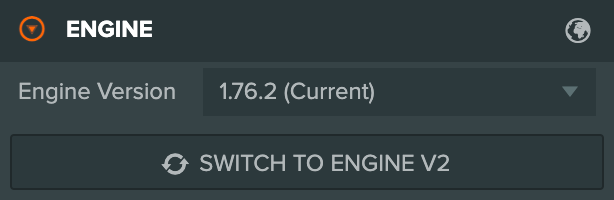
スクリプティング
エンジンのAPIの変更を考慮して、LauncherでEngine V1またはV2を使用してプロジェクトをテストしたい場合があります。Launcherオプションの「Force Engine V2」または「Force Engine V1」チェックボックスを有効にすることで、これを行うことができます。
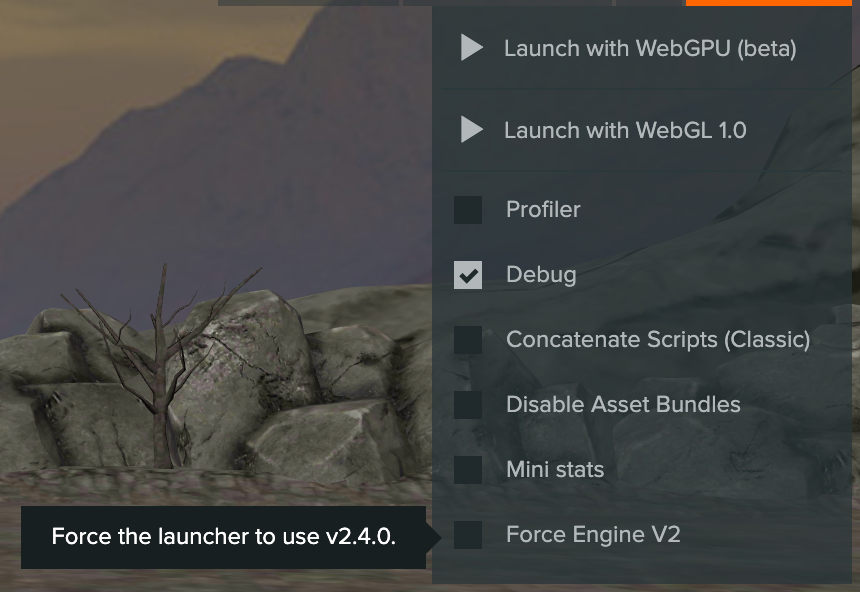
さらに、実行時にエンジンのバージョンを条件付きで確認することで、移行期間中にスクリプトをエンジンの両方のバージョンと互換性を持たせることができます。
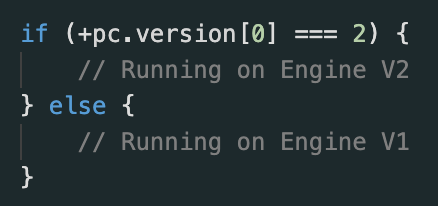
ガンマとトーンマップ
これらの設定は以前、設定パネルのレンダリングセクションにありました。しかし、Engine V2では、これらはカメラごとに設定されるように移動されました。各カメラコンポーネントには、これらの追加フィールドが含まれるようになります。
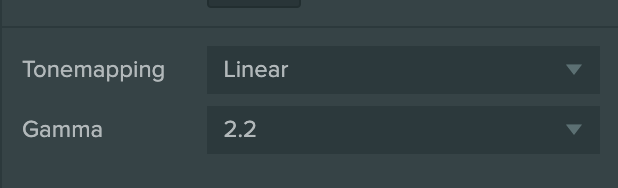
ビューポートの設定は、設定パネルのEDITORセクション内に移動されました。
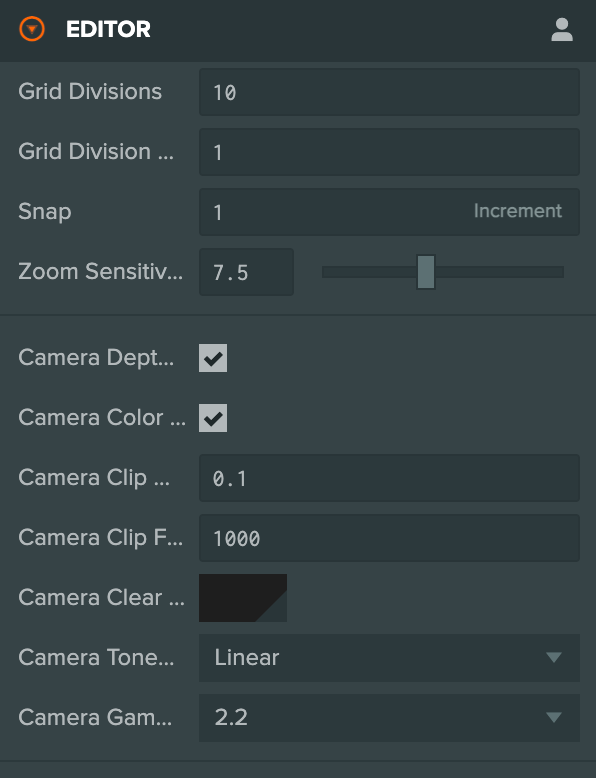
カメラごとに設定を変更し、Project V1に戻すと、カメラごとの設定は失われます。
sRGBテクスチャ
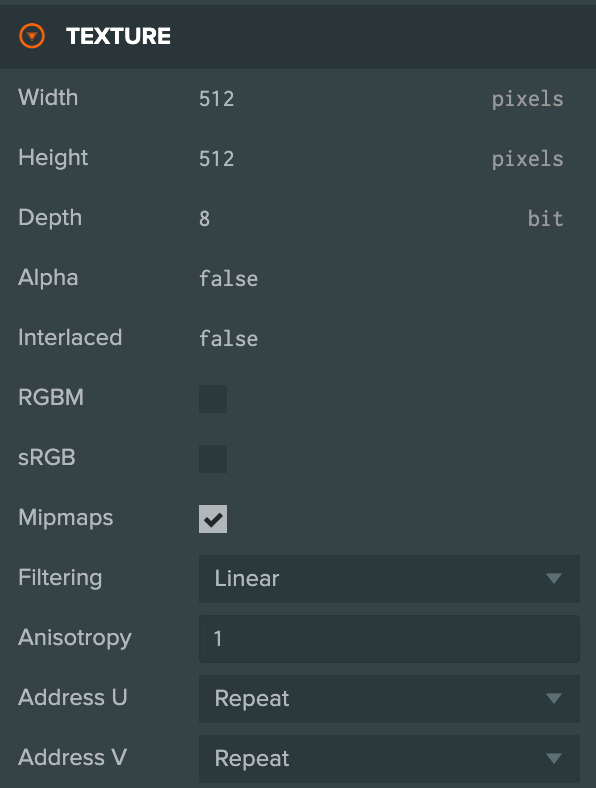
Engine V2では、テクスチャは使用ケースに応じてsRGBに設定するかどうかを決める必要があります。ディフューズマップやエミッシブマップなどの色データを保存するテクスチャは、正確な色表現のためにsRGBを使用する必要があります。これは上記に示すテクスチャアセットパネルの下にあります。これらは自動的に設定されますが、競合がある場合はconsoleに表示されます。

consoleメッセージをクリックして、競合する参照を開きます。sRGBと非sRGBの両方に同じテクスチャを使用したい場合は、両方のケースをカバーするためにテクスチャを複製することをお勧めします。