Preview Pane
The Preview Pane displays the currently selected graph or material and supports various lighting environments and shapes.
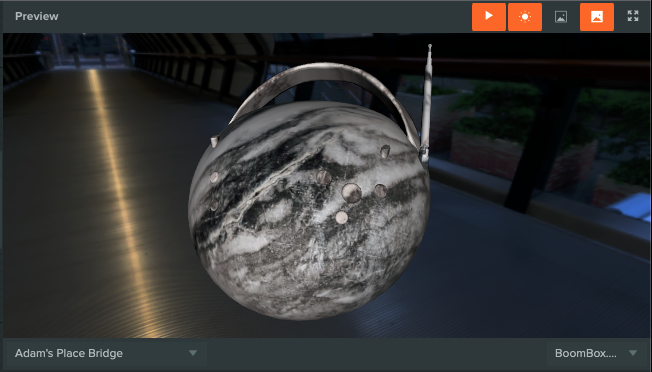
| Action | Description |
|---|---|
| Rotate the view | Left-click and drag. |
| Zoom the view | Use the mouse scroll wheel. |
| Pan the view | Right-click and drag. |
| Preview custom model | Drag and drop a glTF/glb model onto the preview pane. |
| Preview custom environment | Drag and drop an equirectangular HDR image onto the preview pane. |
Toolbar
The toolbar offers control over the lighting environment and preview shape. The toolbar is shown below with the controls numbered and a brief description of each.

| Controls | Description |
|---|---|
| 1 | Play toggle. When enabled, the preview window updates continuously and steps engine time forward. Enable this when previewing animated effects. |
| 2 | Direct lighting toggle. |
| 3 | Environment lighting toggle. |
| 4 | Show environment background toggle. |
| 5 | Fullscreen toggle. |
Custom environment lighting
The Preview Pane comes with a set of lighting environments, however custom environments are also supported.
To use a custom lighting environment, drag and drop an HDR image file, in equirectangular format, onto the Preview Pane. The environment will be shown as an option in the toolbar environment selector.
Custom shapes
The Preview Pane comes with a set of simple shapes on which to preview materials, however custom shapes are also supported.
To use a custom shape, drag and drop a glTF or glb model file onto the Preview Pane. The custom model will be an option in the toolbar shape selector.