セルフホスティング
独自のドメインでPlayCanvasアプリケーションを自己ホストする方法には、2つのオプションがあります。
- iframeを使用してPlayCanvasでホスティングしたゲームを埋め込む。
- Editorからゲームをダウンロードして自身のサイトにファイルをアップロード。
iframe の埋め込み
playcanvas.comに公開すると、アプリケーションにURLが割り当てられます。アプリケーションを他のページに埋め込むには、単にこのURLをsrcプロパティの値としてiframeに含めるだけでよいです。
<html>
<head>
<title>My Great Game</title>
</head>
<body>
<iframe loading="lazy" src="https://playcanv.as/p/PROJECT_ID/"></iframe>
</body>
</html>
自身のサーバでセルフホスティング
PlayCanvasサーバから独立してゲームをホスティングするには、次を行います:
- プロジェクトに移行してEditorを開く。
- 左側のツールバーのボタンをクリックするか左上メニューからPublishingをクリック。
- Publishing Dialogが開きます。
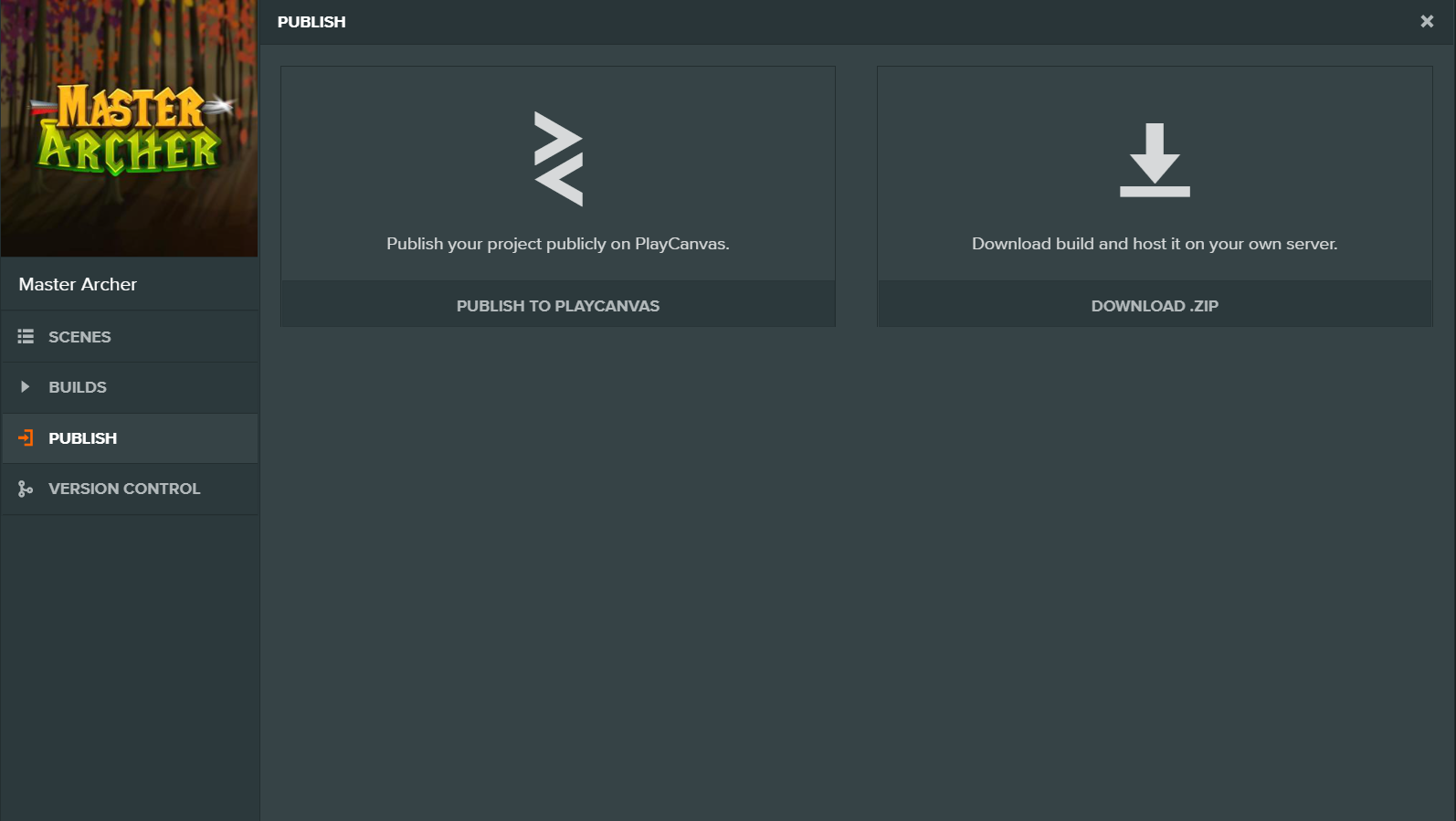
- DOWNLOAD .ZIP ボタンをクリック
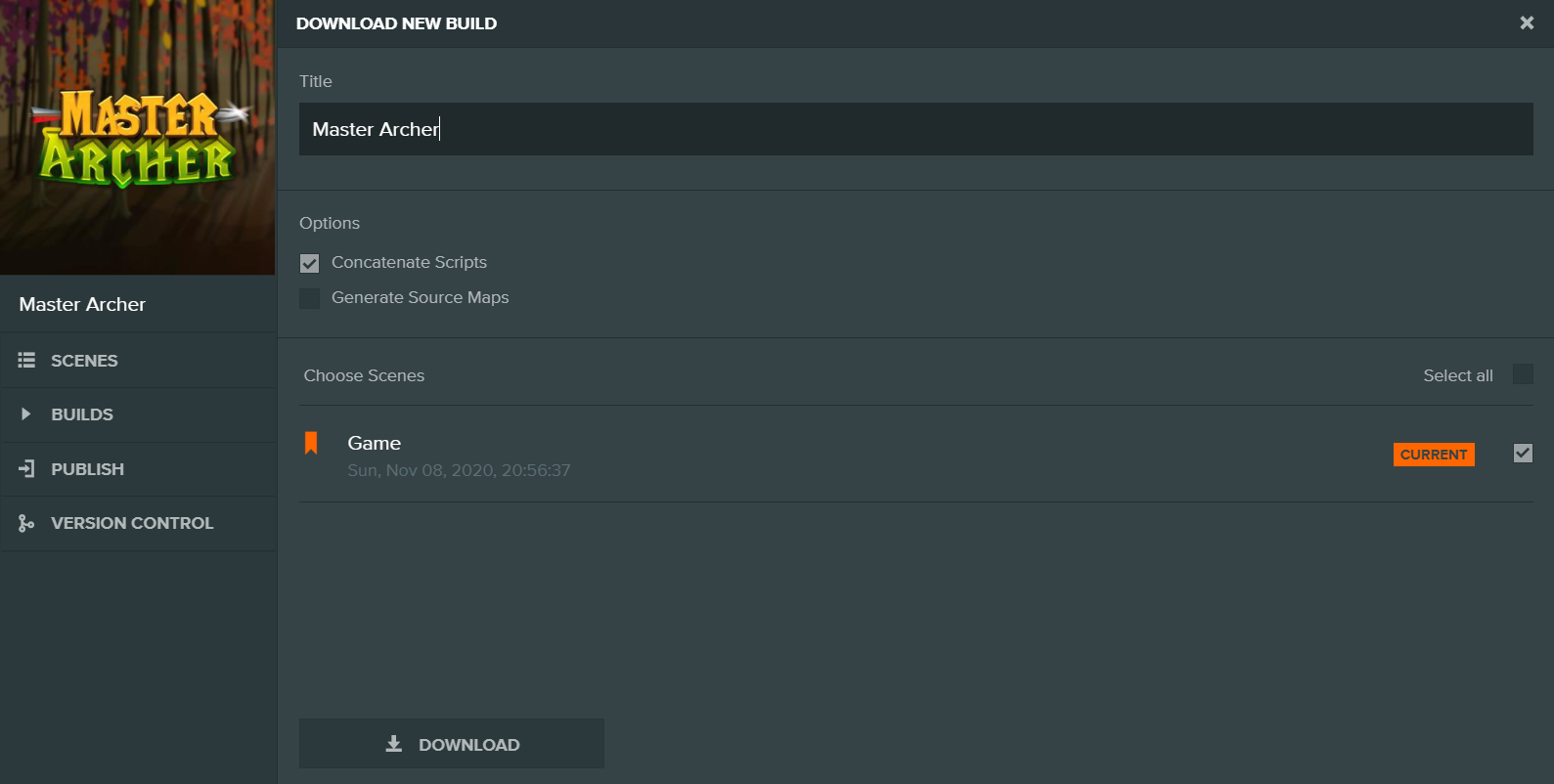
- エクスポートするファイルの名前を入力してください。これは、作成される .zip ファイルの名前になります。
- 以下のリストからエクスポートに含めるシーンを選択してください。アクティブなバナーアイコンが付いているシーンが、アプリが起動されたときに最初にロードされるシーンになります。
- 「DOWNLOAD」ボタンをクリックして、デプロイ用に準備されたプロジェクトのzipファイルをダウンロードしてください。
- 以下の手順で、プロジェクトのzipファイルを展開し、任意の場所に保存します。そして、
index.htmlファイルを開くことでアプリケーションを起動できます。
GitHub Pages での自己ホスティング
PlayCanvasアプリケーションは静的コンテンツであるため、Self-hosting on your own serverと同じ手順でGitHub Pagesを使用してアプリケーションをホストすることができます。
また、PlayCanvasが公開する一部のファイルはアンダースコアで始まるため、これらのファイルが無視されないように、GitHubリポジトリのルートディレクトリに.nojekyllという名前の追加ファイルを追加する必要があります。
GitHub Pagesドキュメントは、.nojekyllファイルの使用に関する情報を提供しています。
ダウンロードされたビルドを実行する
index.html ファイルをブラウザで開いたり、file:// URLからアプリケーションをロードすることはできません。 http:// または https:// を使用してindex.html ファイルをロードするためには、ローカルのウェブサーバを使用する必要があります。
ウェブサーバを実行するためのオプションは多数あります。いくつかを紹介します:
- 初級: Pythonをインストールし、アプリケーションのindex.htmlと同じフォルダからpython -m SimpleHTTPServerコマンドを実行します。その後、ブラウザを
http://localhost:8000に向けます。 - 中級: NPMとhttp-serverをグローバルにインストールします。アプリケーションのindex.htmlと同じフォルダから http-server -p 8000 --cors -c-1 というコマンドを実行します。そして、ブラウザを
http://localhost:8000に向けます。 - 中級: XAMPPをインストールします。これは完全なPHP開発環境ですが、簡単に設定できるApacheサーバーが含まれています。
- 上級: スタンドアロンサービスとしてApacheまたはnginxをインストールします。